Initialization is necessary when letting go of the terminal you have been using, such as when purchasing a new terminal. Android has a menu for initializing the terminal, but there are points to be aware of.
It is the data saved in the terminal. It goes without saying that smartphones contain a lot of personal information. At first glance, such data may appear to have been erased cleanly due to initialization, but in fact it may not have been erased. Images such as photographs may also remain. In order to erase such data cleanly, it is recommended to initialize in two stages.
In some cases, the data left on the device can be read by connecting it to a PC. This is because it makes it appear as if the data in the storage has been deleted, and in fact only the file index information is deleted.
Android devices cannot be formatted at the hardware level by normal means, so basically there is no way to completely erase the data.
Therefore, use data encryption. By encrypting the storage, even if it is connected to a PC as an external storage, the original data cannot be read. By the way, the information necessary to restore the encrypted data will be lost when the initialization is done later, so even if the data remains, it will not be possible to decrypt it.
Display the app list and tap "Settings"
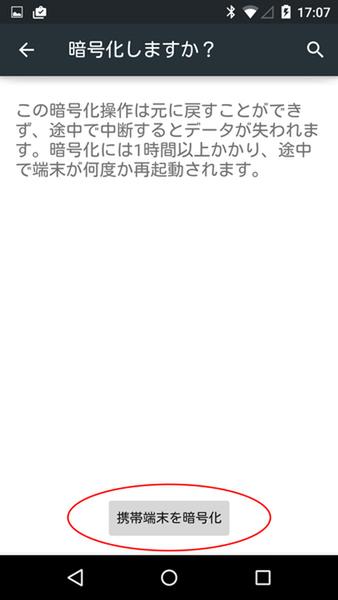
Tap "Security" to perform encryption
Tap "Device encryption" in the "Encryption" field
Because the encryption process takes time, make sure that the battery is sufficiently charged. Make sure it's connected to the AC adaptor.
When this screen appears, tap "Encrypt mobile device"
A confirmation screen will be displayed, so tap "Encrypt mobile device" again.
It took about 30 minutes for my Nexus 5 to encrypt the device, depending on the model and capacity.
(Continued to "Initialize the terminal" on the next page)
prev12next
tweet
Go to category top
About ASCII Club
Display format: PC ⁄ smartphone