Figure 01: Ctrl+Shift+SP switches the registered keyboard language sequentially.Since Ctrl+SP returns to the keyboard language used just before, it works to switch between two keyboard languages.
"Ctrl+SP", on the other hand, is to return to the keyboard language entered last time.However, if the registered keyboard language is two or less, Ctrl+SP and Ctrl+Shift+SP will operate the same operation and switch between two keyboard languages.However, if you have registered three or more keyboard languages, Ctrl+SP will move between two of them.For example, if you register "Japanese", "alphanumeric (Japanese) keyboard", or "English", you can enter the character in "English" and the keyboard language in "Japanese" in Ctrl+Shift+SP.After switching, "English" and "Japanese" are switched each time Ctrl+SP is pressed.
It is important to note that the keyboard shortcuts of "Ctrl+Shift+SP" and "Ctrl+SP" are for switching keyboard languages, not only in Japanese input.For example, if other languages, French and Italian keyboard languages are registered, this key can be switched.For this reason, input work using multiple languages is relatively difficult.If you register the keyboard language you want to enter in advance, you can switch them with "Ctrl+Shift+SP".
Even if you connect an external JIS keyboard to the English keyboard Chromebook, you can input work by registering a keyboard language for US keyboards and JIS keyboards.When working with the built -in keyboard, if you select "English" and "Japanese (US) keyboard" in the US keyboard array in Ctrl+Shift+SP, "Ctrl+SP" will later go back and forth between the keyboard shortcuts.become.Conversely, when working with an external JIS keyboard, if you select "Japanese" and "alphanumeric (Japanese) keyboard", Ctrl+SP will go back and forth between these two keyboard languages.
The keyboard language can be operated from the GUI.To do so, it is necessary to display the "input option" in the shelf.Turn on the "Show input options in the shelf" in "Setting page → Detailed setting → Language and input method → input method".Then, on the right side of the shelf (status area), an indicator (input option) shows the currently selected keyboard language appears.Tap and click this to display a pop -up window (flyout) in the "input method" (Photo 01).It is also possible to open this flyout with "Shift+Search+K".
The check mark on the right side in this flyout is the current keyboard language. Also, if IME selects a valid keyboard language, a switching of input mode will be displayed below. If Mozc is valid, you can select an input mode (input character type) such as "Hiragana" or "Full -width Katakana". By selecting this, the input Roman character is converted according to the input mode. However, Chromebook does not apply to a key division to switch this input mode directly. When the flyout is open, it is possible to select the item in tab/shit+tab sequentially and change it with the Enter key, but it is not possible to change the operation directly to the full -width katakana input mode. Even when Mozc is enabled, it is not possible to apply a key splitting to change the input mode, so it is impossible to select the character type from the keyboard before input, so do the GUI operation here, or Hiragana. Entered in such as and converted to katakana or half -width alphanumeric number by conversion. This is different from the general Japanese input of other platforms.
If the JIS array keyboard is installed as a physical keyboard for Chromebook, there are three keys that can be used for Japanese input: "alphanumeric", "Kana", and "Kana -↔ ↔" (Table 03).For "alphanumeric", "alphanumeric (Japanese) keyboard" is selected, and "kana" selects "Japanese" in the keyboard language."Kana ↔。。。。。。。。。。。。。。。。。。。。。。。。。。。。。。。
| ■表03 | ||
| 内蔵JIS | 外部キーボード | 動作 |
|---|---|---|
| 英数 | 無変換 | 「英数字(日本語)キーボード」を選択 |
| かな | 変換 | 「日本語」を選択 |
| かな⇔英数 | 半角/全角 | 「日本語」と「英数字(日本語)キーボード」を切り替え |
Chromebook's "alphanumeric", "Kana", and "Kana。" are equivalent to "no conversion", "conversion", "half -width/full -width" when connecting a PC keyboard by USB.In addition, the "Kana -↔ English -number" key is compatible with the reverse quotation key "` "on the US array keyboard, like Windows.
MOZC will start only when the keyboard language "Japanese" or "Japanese (US) keyboard" is registered and enabled.Even in the same Japanese keyboard language, Mozc is not effective in the "alphanumeric (Japanese) keyboard".Mozc is enabled as when "IME is turned on" on many other platforms such as Windows.
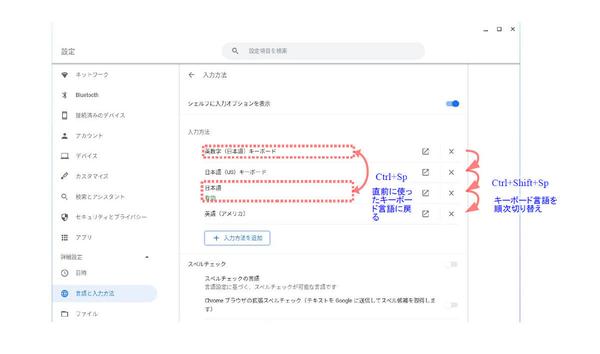
MOZC has six conditions (Table 04).The key split is defined for each state, and the operation differs depending on the state.Among the conditions, "suggest" (suggestion. Source code is displayed in the sourcode) and "Sagest selection" (Prediction. Select the same suggestion) (Figure 02).When it operates as Google Japanese input, when you start input, it is a suggestion that appears at the input position.This is a Google Japanese input based on information from the Internet."Sagest selection" is when the selection state is entered with the cursor key ↓.The lower arrow can enter the suggested state, but it cannot be entered with the upper arrow.
| ■表04 | ||
| ソース内表記 | 本記事の表記 | 意味 |
|---|---|---|
| Composition | 入力中 | 文字を入力しているとき |
| Conversion | 変換中 | 変換状態 |
| DirectInput | 直接入力 | 直接入力時 |
| Precomposition | 未入力 | なにも文字を入力していないとき |
| Prediction | サジェスト選択 | サジェストの選択中 |
| Suggestion | サジェスト | 入力時のサジェスト |
| - | 常時 | これはMozcの状態ではないが常時有効なキーを示す |
In the "non -entry" state, MOZC is enabled, but no text is entered, and "input" is the stage before entering the character and pressing the conversion key (space).。Here, the character type can be converted."Converting" is the stage of pressing the conversion key or character conversion key during the input to enter the conversion state.Here, the input string is converted and moved in a phrase unit.At this time, the diamond cursor (Fig. 03) can be used for the standard key splitting.When Mozc is confirmed with an Enter key, etc., the mozc returns to the "non -entry" state.
For Mozc settings, click the rectangle and arrow icon on the left side of the keyboard language "Japanese" or "Japanese (US) keyboard" in "Settings → Detailed Settings → Language and Input Methods → Input Method".Open (Fig. 04).There are several important settings here.
In "Roman letters / Kana input", you can select Roman conversion input and JIS kana input.By using "Key Settings Select", you can select key splits from three patterns, "ATOK", "MS-IME", and "Kotori" other than the standard "Chrome OS".As mentioned above, you can switch the preset key allocation, but you cannot change the individual keys.
The "switching input switching with a shift key" in the input assistance specifies whether to input katakana or input alphanumeric numbers when a shift key is used in combination.If you use the "A" key when you input hiragana, "A" is input in Roman letters, and "Chi" is input in Kana input, but when you press the A key while pressing the shift key, each is "a", "chi".What is the "switch input switching with a shift key: katakana".On the other hand, in the "Shift Key input switching: alphanumeric characters", both are input full -width "A".It is convenient to switch depending on whether there is a lot of katakana words or an alphanumeric number input, but press the shift key or turn on and off the Capslock (Alt+Search).
At CHROMEBOOK, it is not possible to display a word registration dialog with keyboard shortcuts during Japanese input, and words registration can only be performed from this page.It is troublesome to open it, so it is a good idea to register a bookmark or register a shortcut in the launcher.Open the Mozc setting page in the browser.In this state, click "Create other tools → shortcuts" from the Chrome menu (icons with three vertical points on the right end of the address bar).The shortcut that opens this page is registered in the launcher.After that, if you use it, the Mozc setting page will open immediately.
In addition, the keyboard shortcut that is likely to be useful when inputting text including Japanese is shown in (Table 05).These are keyboard shortcuts of Chromebook, which are unrelated to Mozc, but have been used when inputting text including Japanese.In addition, the function key (F1 -F10) of the MOZC key split table is pressed by pressing the number key while pressing the "search" key (the key of the magnifying glass icon) as shown here.For example, if you convert to full -width katakana (F7), press "Search +7".If it is F10 (converted to half -width alphanumeric number), it is "search +0".There is no key on the Chromebook as F11 to F12, and cannot be entered from the physical keyboard.
| ■表05 | ||
| 内蔵キーボード | 外部キーボード | 動作 |
|---|---|---|
| 検索+数字(1~9,0) | Win+数字(1~9,0) | F1~F10(後変換などに利用) |
| Alt+検索 | Alt+Win | シフトロック(CapsLock)のオンオフ |
| Shift+検索+K | Shift+Win+K | 入力方法の一覧 |
| Shift+検索+Sp | Shift+Win+Sp | 絵文字入力 |
| 検索+V | Win+V | クリップボード履歴を開く |
When performing a shift lock (Capslock) on Chromebook, use "Alt+Search".However, this key does not become an "alphanumeric" even on the JIS compliant array Chromebook.It has nothing to do with Mozc, but as a key related to character input, the emoticon input panel is opened in "Shift+Search+SP", and the clipboard history is opened in "Search+V".
If you use a lot of control keys with MOZC, replace the "search" key and the "Ctrl" key in the setting → device → keyboard to make your fingering easier.
By the way, the MOZC key split at the beginning, but basically, it is based on the key split data in the chromium source code.There are two Mozc source code: one published on GitHub and one registered on the Git server of Chromium (Google).Both are considered the same, but here we used the one registered on the Git server on the Chromium side.
Git at Google Chromium / EXTERNAL / MOZC / B12A4F05DAAD3E72EEBAC485A027F8285159A175 /./ src / data / keymaphttps: // chromium.Googlesource.COM/EXTERNAL/MOZC/+/B12A4F05DAAD3E72EEBAC485A027F8285159A175/SRC/Data/Keymap
Here is a File for Mozc's standard key allocation.Of these, "ChromeOS.TSV "," Atok.TSV "," MS-IME.TSV "," KOTOERI.It seems that "TSV" supports "Chrome OS", "Atok", "MS-IME", and "Koneri" in "Select basic settings → key settings" in Mozc settings.That's because I didn't read all the source code, but I just looked at it, and probably just attached it.
This file is a tab -separated file, so you can easily see it with an editor.The contents are tabs separated from Mozc input status, key splitting, and executed Mozc internal commands.The Japanese notation of the internal command is based on the source code, but I changed the notation on my own because there were some things that I felt difficult to understand.For this reason, there is a part that is slightly different from the notation displayed in the Windows version of Google Japanese input dialog.
MOZC is not only developed for Chromebook, but also works on Windows and Android as Google Japanese input.For this reason, the function is equivalent to the IME for Windows.However, Chromebook may not be able to enter the keyed key because it does not have a part of the keyboard that exists on the normal PC keyboard.
For example, if you look at the source code, when the key split is "MS-IME", the "katakana/hiragana" key is assigned to switching "input character type", but in Chromebook, the "Katakana/Hiragana" key is "Katakana/Hiragana" key.Due to the no existence, the Japanese input of Chromebook cannot switch the input character type (even if the external keyboard is connected, Chromebook ignores this key).In addition, keys that do not exist in Chromebooks such as the Delete key, or key not to Mozc (Ctrl+SP, Ctrl+Shift+SP, etc.), etc., to control Mozc from software because it is processed first on the ChromeOS side.Virtual keys are included in the above Keymap file.
After eliminating these keys, the operation was confirmed on the actual machine. The opening table is created, leaving only the key split that can be used in this way. Even if the key code is defined in the data, the key code may not be crossed to Mozc, and the key may not work. One is that the keycode is not crossed because it overlaps with the keyboard shortcut of Chromebook, and the other may not be the key to Mozc due to the application side. It was judged that there was a cause on the application side because the same key operation could be performed and some could not do the same key operation. Since MOZC does not know the app or execution environment that can handle the key correctly, it may not be accurate even if it is confirmed. The key when the key is changed to ATOK, MS-IME, and Kotorie is shown in Table 06, 07, and Table 08.
| ■表06 | ||
| ステータス | コマンド | ATOKのキー割り当て |
|---|---|---|
| 常時 | キーボード言語順次切り替え | Ctrl+Shift+Space |
| 直前のキーボード言語 | Ctrl+Space | |
| 英数入力 | 変換 | |
| かな入力 | 無変換 | |
| かな英数切り替え | 半角/全角 | |
| サジェスト | 最初の提案で確定 | Ctrl+Enter,Shift+Enter |
| サジェスト選択 | Ctrl+↓,↓ | |
| サジェスト選択 | 次候補 | Ctrl+↓,↓ |
| 前候補 | Ctrl+↑,↑ | |
| 未入力 | 違うスペースを入力 | Shift+Space |
| スペース入力 | Space | |
| 元に戻す | Bs | |
| 取り消し | Ctrl+Bs | |
| 入力中 | バックスペース | Bs,Ctrl+H |
| キャンセル | Ctrl+[,ESC | |
| 確定 | Ctrl+M,Ctrl+N,↓,Enter | |
| 変換 | Shift+Space,Space | |
| 全角英数に変換 | Ctrl+P,F9 | |
| 全角カタカナに変換 | Ctrl+I,F7 | |
| 半角英数に変換 | Ctrl+@,F10 | |
| 半角に変換 | Ctrl+O,F8 | |
| ひらがなに変換 | Ctrl+U,F6 | |
| 学習を使わずに変換 | F2 | |
| デリート | Ctrl+G | |
| カーソルを左に移動 | Ctrl+K,← | |
| カーソルを右に移動 | Ctrl+L,→ | |
| カーソルを先頭に移動 | Ctrl+← | |
| カーソルを末尾に移動 | Ctrl+→ | |
| サジェスト選択 | Tab | |
| 変換中 | キャンセル | Bs,Ctrl+[,Ctrl+H,ESC |
| 確定 | Ctrl+M,Enter | |
| 最初の文節のみを確定 | Ctrl+N,↓ | |
| 次候補を選択 | Space,Shift+Space | |
| 前候補を選択 | Shift+Tab,↑ | |
| 全角英数に変換 | Ctrl+P,F9 | |
| 全角カタカナに変換 | Ctrl+I,F7 | |
| 半角英数に変換 | Ctrl+@,F10 | |
| 半角に変換 | Ctrl+O,F8 | |
| ひらがなに変換 | Ctrl+U,F6 | |
| サジェスト選択 | Tab | |
| 最初の文節に移動 | Ctrl+← | |
| 最後の文節に移動 | Ctrl+→ | |
| 左の文節を選択 | Shift+← | |
| 右の文節を選択 | Shift+→ | |
| 文節を拡張 | Ctrl+L,Ctrl+Shift+→,→ | |
| 文節を縮小 | Ctrl+K,Ctrl+Shift+←,← |
| ■表07 | ||
| ステータス | コマンド | MS-IMEのキー割り当て |
|---|---|---|
| 常時 | キーボード言語順次切り替え | Ctrl+Shift+Space |
| 直前のキーボード言語 | Ctrl+Space | |
| 英数入力 | 変換 | |
| かな入力 | 無変換 | |
| かな英数切り替え | 半角/全角 | |
| サジェスト | 最初の提案で確定 | Shift+Enter |
| サジェスト選択 | ↓ | |
| サジェスト選択 | 次候補 | ↓ |
| 前候補 | ↑ | |
| 未入力 | 代替空白文字を入力 | Shift+Space |
| 空白を入力 | Space | |
| 最後の学習をキャンセル | Bs | |
| 確定取り消し | Ctrl+Bs | |
| 入力中 | バックスペース | Bs,Ctrl+Bs,Ctrl+H,Shift+Bs |
| キャンセル | Ctrl+Z,ESC,Shift+ESC | |
| 確定 | Ctrl+Enter,Ctrl+M,Enter | |
| 変換 | ,Shift+Space,Space | |
| 全角英数に変換 | Ctrl+P,F9 | |
| 全角カタカナに変換 | Ctrl+I,F7 | |
| 半角英数に変換 | F10,Ctrl+T | |
| 半角に変換 | Ctrl+O,F8 | |
| ひらがなに変換 | Ctrl+U,F6 | |
| 学習を使わずに変換 | F2 | |
| デリート | Ctrl+G | |
| カーソルを左に移動 | Ctrl+K,Ctrl+S,←,Shift+← | |
| カーソルを右に移動 | Ctrl+D,Ctrl+L,→,Shift+→ | |
| カーソルを先頭に移動 | Ctrl+A,Ctrl+E,Ctrl+←,Ctrl+↑ | |
| カーソルを末尾に移動 | Ctrl+↓,Ctrl+F,Ctrl+N,Ctrl+→,Ctrl+X,↓ | |
| サジェスト選択 | Tab | |
| 変換中 | キャンセル | Bs,Ctrl+Bs,Ctrl+G,Ctrl+H,Ctrl+Z,ESC,Shift+Bs,Shift+ESC |
| 確定 | Ctrl+Enter,Ctrl+M,Enter | |
| 最初の文節のみを確定 | Ctrl+↓,Ctrl+N | |
| 次候補を選択 | Ctrl+X,↓,Space | |
| 次候補ページを選択 | ,Shift+↓ | |
| 前候補を選択 | Ctrl+E,Ctrl+↑,Shift+Space,Shift+Tab,↑ | |
| 前候補ページを選択 | ,Shift+↑ | |
| 全角英数に変換 | Ctrl+P,F9 | |
| 全角カタカナに変換 | Ctrl+I,F7 | |
| 半角英数に変換 | F10,Ctrl+T | |
| 半角に変換 | Ctrl+O,F8 | |
| ひらがなに変換 | Ctrl+U,F6 | |
| サジェスト選択 | Tab | |
| 最初の文節に移動 | Ctrl+A,Ctrl+← | |
| 最後の文節に移動 | Ctrl+F,Ctrl+→ | |
| 左の文節を選択 | Ctrl+S,← | |
| 右の文節を選択 | Ctrl+D,→ | |
| 文節を拡張 | Ctrl+L,Shift+→ | |
| 文節を縮小 | Ctrl+K,Shift+← |
| ■表08 | ||
| ステータス | コマンド | ことえりのキー割り当て |
|---|---|---|
| 常時 | キーボード言語順次切り替え | Ctrl+Shift+Space |
| 直前のキーボード言語 | Ctrl+Space | |
| 英数入力 | 変換 | |
| かな入力 | 無変換 | |
| かな英数切り替え | 半角/全角 | |
| サジェスト | 最初の提案で確定 | Shift+Enter |
| サジェスト選択 | Ctrl+N,↓ | |
| サジェスト選択 | 次候補 | ↓ |
| 前候補 | ↑ | |
| 未入力 | 代替空白文字を入力 | Shift+Space |
| 空白を入力 | Space | |
| 最後の学習をキャンセル | Bs | |
| 確定取り消し | Ctrl+Bs | |
| 入力中 | バックスペース | Bs,Ctrl+H |
| キャンセル | Ctrl+G,ESC | |
| 確定 | Ctrl+M,Ctrl+M,Enter | |
| 変換 | Space | |
| 全角英数に変換 | Ctrl+L,F9,Alt+C,Alt+F3 | |
| 全角カタカナに変換 | Ctrl+K,F7,Alt+F2,Alt+X | |
| 半角英数に変換 | Ctrl+',Ctrl+:,F10,Alt+F5,Alt+S | |
| 半角に変換 | Ctrl+;,F8,Alt+A,Alt+F4 | |
| ひらがなに変換 | Ctrl+J,F6,Alt+F1,Alt+Z | |
| 学習を使わずに変換 | F2 | |
| デリート | Ctrl+D | |
| 全角空白を入力 | Alt+Space | |
| カーソルを左に移動 | Ctrl+B,←,Alt+J | |
| カーソルを右に移動 | Ctrl+F,Alt+L,→ | |
| カーソルを先頭に移動 | Ctrl+A,Ctrl+← | |
| カーソルを末尾に移動 | Ctrl+E,Ctrl+→ | |
| サジェスト選択 | Tab | |
| 変換中 | キャンセル | Bs,Ctrl+H,ESC |
| 確定 | Ctrl+M,Enter | |
| 次候補を選択 | Ctrl+N,Ctrl+X,↓,Alt+K,Space | |
| 次候補ページを選択 | ,Shift+↓ | |
| 前候補を選択 | Ctrl+E,Ctrl+P,Alt+I,Shift+Space,Shift+Tab,↑ | |
| 前候補ページを選択 | ,Shift+↑ | |
| 全角英数に変換 | Ctrl+L,F9,Alt+C,Alt+F3 | |
| 全角カタカナに変換 | Ctrl+K,F7,Alt+F2,Alt+X | |
| 半角英数に変換 | Ctrl+',Ctrl+:,F10,Alt+F5,Alt+S | |
| 半角に変換 | Ctrl+;,F8,Alt+A,Alt+F4 | |
| ひらがなに変換 | Ctrl+J,F6,Alt+F1,Alt+Z | |
| サジェスト選択 | Tab | |
| 最初の文節に移動 | Ctrl+A,Ctrl+← | |
| 最後の文節に移動 | Ctrl+→ | |
| 左の文節を選択 | Ctrl+B,Ctrl+S,← | |
| 右の文節を選択 | Ctrl+D,Ctrl+F,→ | |
| 文節を拡張 | Ctrl+O,Ctrl+W,Shift+→ | |
| 文節を縮小 | Ctrl+I,Ctrl+Q,Shift+← |
Chromebook's Mozc is at a level without any problems with conversion efficiency, and it is considered that conversion is hardly troubled due to daily use.However, it is not always possible to use the key allocation that you are used to in Windows etc., and some users are dissatisfied with usability and stress that you feel during use.Google Japanese input/Mozc, which is running on other platforms such as Windows, can be customized for key splits, so if you can, you want to make this possible.