<1つ目は、Excelの「スクリーンショット機能」を使って、インターネットで検索した地図を簡単に挿入する方法です。この機能の便利なところは、キャプチャーソフトなどをいちいち立ち上げなくても、スクリーンショットの撮影、画像のトリミング、そしてシートへの挿入をExcelだけでできることです。
<2つ目は、応用テクニックとして、挿入した地図上に補足的な説明を手書きで直接書き込む方法を解説します。インターネットで検索した地図は正確ですが、あまりに細かすぎてかえってわかりづらいと感じたことはありませんか。そんな時、ちょっと手書きの説明を加えることで、より一層地図がわかりやすくなります。
Editorial Note: This article uses Google Maps as an example, but if you actually include the screenshot of Google Maps in the printed matter, you may be violated by the rules if you do not list the rights to belong to the rights.Also, please note that when using screenshots of other map services, you need to follow the terms and guidelines of each service.
Map Data © 2018 Google, Zenrin
Map Data © 2018 Google, Zenrin
Map Data © 2018 Google, Zenrin
Map Data © 2018 Google, Zenrin
Map Data © 2018 Google, Zenrin
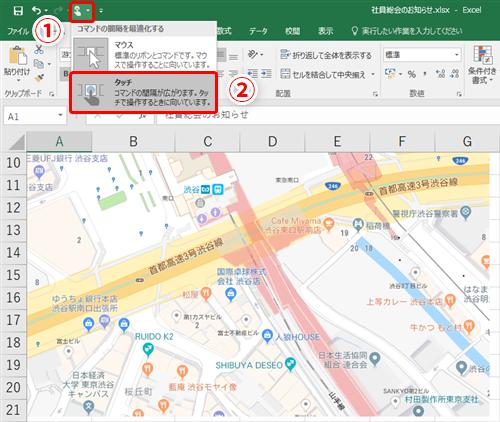
Map Data © 2018 Google, Zenrin
Map Data © 2018 Google, Zenrin
Map Data © 2018 Google, Zenrin
Map Data © 2018 Google, Zenrin