With the reconciliation between Amazon and Google, the YouTube app finally revived on Amazon on June 19, 2019.This allows you to download and watch the YouTube app on Fire TV Stick.
Until then, Fire TV Stick was able to access YouTube via a browser such as Silk and Firefox, but since it is not an app or an app, it often feels stressful in operation.
From now on, you can enjoy the YouTube app (of course 0 yen).
With Fire TV Stick, you can easily install the YouTube app.First, launch the Fire TV Stick and display the home screen.Many people think that the YouTube app has already been displayed at this point, but some may say "I can't find it!"
In such a case, press the magnifying glass icon at the top left of the home screen to display the search window.So you can easily find it by entering "YouTube"."Y" alone will be displayed, so it should hardly take time.
The candidate is displayed only by "Y".If you move the cursor as it is and select "YouTube", it will change to the screen as shown below.
According to the screen display, select "Free Download" and press the decision button.The download will start immediately and it will be completed in about tens of seconds, so let's start the app.
There are two major login methods."TV" and "web browser".Of course, it is OK to skip.If you log in, you will need a Google account, so if you do not have it, it is convenient to create it first.
If you select a way to log in on the TV, the login screen of the Google account will be displayed on the screen.
Enter your email address (account) and the password on the next screen to complete.With just this, you will be able to watch YouTube immediately.If you own a Google account and have a good network environment such as Wi-Fi, it takes only 2 minutes.
When you watch YouTube on your smartphone or tablet, you can also enjoy YouTube comfortably because the saved videos are reflected as they are (if the account is the same).
If you want to adjust the image quality, first select the video you want to watch and play it.
While playing, press the center or above the selection button (round button) of the Fire TV Stick remote control.Then, a setting icon (a mark with three vertical lined up) will be displayed along with the sequar in the lower left. Press the decision button to expand it.。
When expanded, icons such as high evaluation, low evaluation, feedback, and reports are lined up, but the image quality is at the left end.It is an icon with "HD" on the square.If you select this, you can select the image quality.
As of September 2019, settings such as double -speed regeneration could not be confirmed.* Double speed playback could not be confirmed as of September 2020.
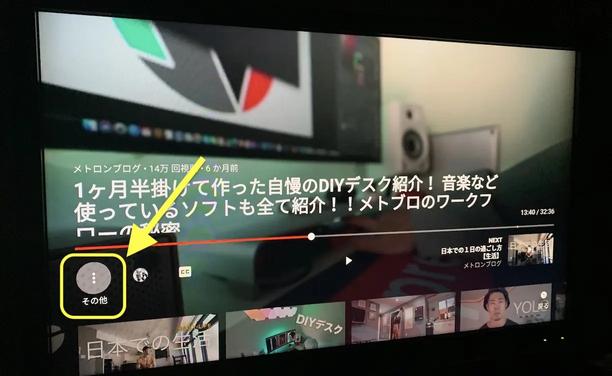
If it is a smartphone app, from "Other" at the top right of the video, "playback speed (0).You can select "25 times to 2 times)" or "play with VR", but the Fire TV Stick version does not seem to be supported yet.
It may be added by the update, so let's look forward to it in the future.
In addition, the comment section is not displayed in the Fire TV Stick version of YouTube app.Related videos are left.
Remember how to deal with sound, error, or other bugs.
First, let's check if there is no problem with the network environment such as Wi-Fi.If there is no problem, then restart the YouTube app.If that is not the case, try restarting the Fire TV Stick.You can restart by pulling out the Fire TV Stick itself from the TV once, waiting for a few minutes, and connecting it again.Alternatively, you can select "Settings" from the home TV stick home screen and restart.
The following is the setting screen of the Fire TV Stick.Let's scroll the cursor to the right.
Select this "My Fire TV" and press the decision button.
If you add the selection to "Restart" and press the determined button, the restart will start.
In addition, depending on how you edit the video contributor, the sound shift may occur or the video may be stopped.It is often the case that copyright issues are silent and only the images are flowing while the music is playing.These are not bugs, so it may be a good idea to first look at another video.
If you don't solve everything, reinstall the YouTube app or contact the Fire TV Stick support center.
While enjoying the video, there are many people who have suddenly advertised in a good place and have a frustration.
Although YouTube is operated in the main advertising revenue, you may have been surprised by the suddenly unpleasant advertisements and the volume of videos and ads is completely different and surprised at a loud volume.。
The only way to hide the advertisement that flows during YouTube video is the only member of the YouTube Premium.
Since the advertisement is hidden, you will not be frustrated during the video playback.However, this YouTube Premium, 1,180 yen per month (as of September 2020), is surprisingly expensive.
Hide advertising is indispensable for enjoying videos without stress, but just for that, 1,180 yen is a big expense every month.
Instead, not only advertising hide, but also a variety of benefits such as background playback that can be played even if you open another app, can be temporarily stored and offline playback of videos, and you can enjoy YouTube Music Premium.increase.
If you watch YouTube every day, you may be a member, but many people do not.
YouTube Premium has a free trial period for three months ( *) only for the first time.If you are lost, you may judge whether you will be a paid member.
* Information as of September 2020.Be sure to check the latest information, as the trial period may change.
This time, we have explained how to watch YouTube on Fire TV Stick, how to set the image quality and hide advertising.
I think there are many users on the world's largest video distribution service that you can enjoy for free.Finally, you can watch it on Fire TV Stick, so let's enjoy your favorite videos as much as you want on the big screen on TV!
At Fire TV Stick, you can enjoy a variety of video distribution services, music distribution services, and game apps besides YouTube.
This article is thoroughly explained, so please check it out!