Smartphones contain a lot of personal information, such as card information and payment functions, as well as important emails and social media. In order to protect that information, many people probably lock their screens with fingerprints, face recognition, PINs, patterns, etc.
However, it's troublesome to unlock every time in a situation where you don't have to worry about others snooping on you, such as living alone at home. In such a case, it is convenient to set "Smart Lock" that allows you to keep the lock unlocked in specific situations.
Smart Lock is a function that allows you to automatically unlock the screen in certain situations if you have set a screen lock (fingerprint authentication, face authentication, password, pattern input, iris authentication, etc.) on your Android smartphone. By setting the condition of "location" such as home or workplace, or by setting the condition of connection with specified devices such as earphones, you can use your Android smartphone without locking it as long as the conditions are met. This feature saves you from having to unlock it every time.
Please note that Smart Lock is a feature introduced in Android 5.0 (released in 2014) and cannot be used in earlier versions.
Smart Lock has three functions: on-body detection, trusted places, and trusted devices.
Once you unlock it, it will remain unlocked as long as it detects movement, such as when you hold it in your hand or carry it around. If the smartphone is placed somewhere and no movement is detected, it will be locked again.
Using the location information function of your smartphone, you can automatically unlock at a preset location (range) such as your home.
You can keep your smartphone unlocked while connected to a specified Bluetooth device, such as a smartwatch, Bluetooth earphones, or car navigation system.
In addition, the items "Voice Match" and "Recognized Face" may be displayed on devices with Android 9 or earlier, but these items have been deleted since Android 10. "Voice Match" is a function that unlocks by saying "OK Google". "Recognized face" is face authentication, and currently it is registered as a biometric authentication menu on compatible terminals.
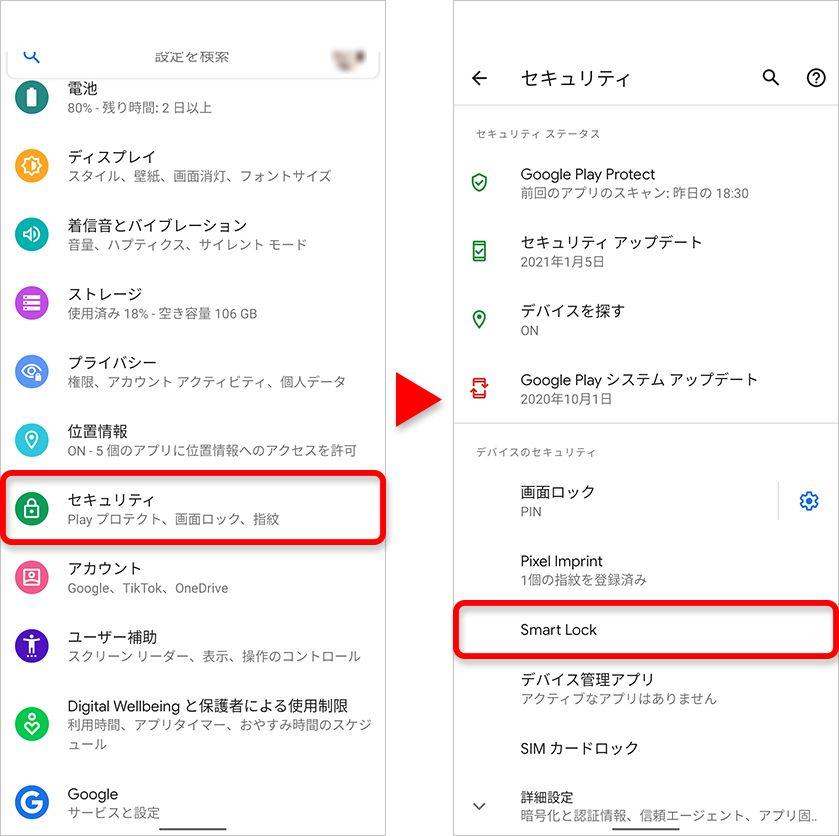
On Android, you can set it from [Security] in the setting menu, but on Galaxy, the location of the menu may differ depending on the smartphone, such as in [Lock screen] in the setting menu. If you can't find it, search for it in the settings menu. This time, we will introduce the setting method using Google Pixel smartphone (Android 11) as an example.
Select [Settings] ▶ [Security] ▶ [Smart Lock]. You will be prompted to enter a PIN or pattern, so enter either one.
The [On-body detection function], [Trusted places], and [Trusted devices] menu will be displayed, so select the item you want to set.
Select the menu and turn on the switch at the top right of the displayed screen.
If you have registered your home location with your Google account, the address will be dimmed. If you want to register your home as a trusted location, tap it, then tap Enable this location that appears at the bottom of the screen.
If you want to register a new location, such as a school or work place, tap [Add trusted location]. Since the current location is displayed on Google Maps, move the map or search for the address to specify the desired location and tap [Select this location].
A confirmation dialog will be displayed, so set a name such as "workplace" and tap [OK].
In addition, you can register not only one place but also multiple places with the same procedure.
Tap [Add trusted device] to display a list of Bluetooth devices paired with the smartphone.
When you select the device you want to set, a confirmation dialog will appear. Tap [Add].
Smart Lock's "Trusted Places" can be useful in the following situations. Please make good use of it in conjunction with the notes below.
When you use your smartphone at home, you don't have to unlock it every time, so you can use it comfortably. Unlike the case where the lock is not set, it will be automatically locked when you leave the house, so you will not forget to lock it.
If you have a certain place where you often shop, such as a convenience store or supermarket near your home, setting it as a "trusted place" will allow you to quickly launch the point card app or smartphone payment app. can. It will also be a solution if you have trouble with face recognition with a mask.
If you are in a hotel room, just like at home, strangers will not enter, so you can use it comfortably if the screen lock is automatically released. It may be troublesome to register for one night, but if you stay for a long time, you can set it up.
Also, if you always wear a smartwatch when you go out, you can register it as a "trusted device" and it will be unlocked while connected to the smartwatch. Even if the smartphone is dropped or misplaced, it will be locked if the Bluetooth connection is lost due to distance. It's probably safer than using "Trusted Locations". However, in that case, even if you are not wearing it, the lock will be released just by being nearby, so be careful.
Smart Lock is convenient to use, but there are some things you should be aware of when using it. In particular, I want to be careful when adding "Trusted Locations".
Of course, but it's less secure because your phone is unlocked in Trusted Locations. Even at home, if you have a family, your child may accidentally send a work email or post it on SNS.
The location to be registered is not pinpoint, it depends on the accuracy of the GPS, but basically it is effective in a wide range with a radius of several meters, so if you register a convenience store or supermarket, the lock will be released even outside the store. It would be possible. If you drop your smartphone in such a place, it will not be locked and its contents will be seen, so you should be more careful when handling your smartphone.
Smart Lock is convenient for situations where you use your smartphone frequently, such as at home or at work. Especially these days, it is often not possible to unlock the screen with face recognition, such as always wearing a mask. It's a useful function even when it's cold outside and you're wearing gloves, so please use it as a reference for solving problems while paying attention to security.