Reprinted from life hacker [Japanese version]
Did you know how to delete countless emails that occupy a large amount of storage?You can delete all emails all at once, but it's hard to delete them one by one.
This article describes how to delete multiple emails from the Gmail receiving tray at once.
Most email platforms provide e -mail filters, so you can use them to organize the reception tray.
However, adding a filter does not mean that unnecessary emails will not be entered in the reception tray.The only option that can be executed in this situation is to delete unnecessary emails.
The procedures for deleting a large amount of emails from the Gmail receiving tray are as follows:
1.Access Gmail's official website.
2.Enter the valid authentication information and log in to the account.
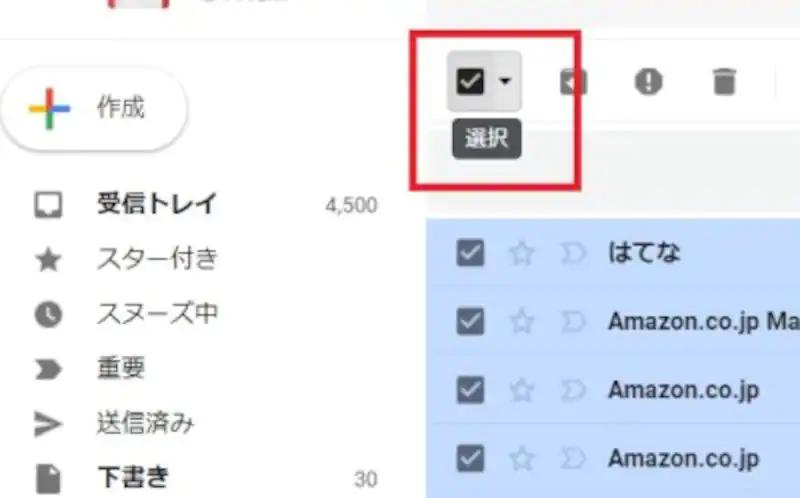
3.Use the sidebar on the left to switch to the "Reception Tray" tab.
4.Click the "Select" button on the left side of the "Update" button.
5.A prompt indicates that all 50 emails on this page are selected.Select all the primaryidomain emails.
6.Click "Select all emails in the primary" to continue.
7.Next, click the "Delete" icon to delete all emails from the receiving tray.
8.Select "OK" to confirm the selection.
You can also use the Gmail search function to find emails you want to delete from your account.For example, to delete all emails sent from a specific email address, search the email address using a Gmail search bar.
Next, follow the procedure mentioned above to delete all emails from the receiving tray.
With Gmail, you can easily delete emails from your account, so the receiving tray will not be messed up.You can easily clean up the receiving tray by deleting all unnecessary emails in the receiving tray.
Google provides enough storage to the user's account, but if spam and promotional emails are scattered on the reception tray and space, you need to open it.
Fortunately, you can delete such emails at once, so you can easily open storage space and receive more emails.
Source: Google
Original Article: How to Delete All Emails in Gmail By Makeuseof