Close the table of contents
The communication app "LINE" can be used on terminals other than smartphones.If you have a PC or iPad, you can check the talk and send and receive messages instead of a smartphone.
By using multiple devices together, LINE is a more useful tool.This article explains how to use LINE on multiple terminals, as well as prerequisites and points to be aware of.
関連する人気記事スマホアプリ版のLINEは、複数のスマホから同一のアカウントにはログインできない仕様になっています。セキュリティを高める目的から、携帯電話の番号ごとに1つ、メールアドレスごとに1つの認証しかできないためです。
LINE乗っ取り「PCでLINEにログインできませんでした」の手口・対処・防止策LINE(ライン)で「PCでLINEにログインできませんでした。」といきなりLINEからメッセージが届いて驚いたこ...詳細を見るしかし、PCやiPad版LINEを使えば、同一アカウントに同時にアクセス可能です。残念ながらAndroidタブレットではできません。
In order to log in with the same account as the smartphone version in the PC version / iPad version, it is necessary to set an e -mail address and password in advance on the smartphone version LINE.After setting, you can use LINE on other terminals using the same account as the smartphone version LINE.
In addition to smartphones, the advantages of using LINE on multiple terminals such as PCs and iPads are the following two points.
The first advantage is that you can log in to the same LINE account when you can't use your smartphone due to loss or failure.
LINEが使えなくなるリスクを避けるための保険の意味も込めて、複数の端末でLINEが使えるようにすることをおすすめします。
LINE can send and receive photos and videos in addition to messages.
However, if you create a photo album or send and receive document files on a smartphone that does not have a fast processing speed, it will take time because the capacity is large.
By using terminals with fast processing speeds such as PCs, you can quickly perform large -sized items such as transmission and reception.
If you use LINE on a terminal other than a smartphone (PC or iPad, etc.), the following settings are required.
スマホ以外の端末からLINEにログインするには、スマホ版LINEアプリで他端末からのログインを許可する必要があります。
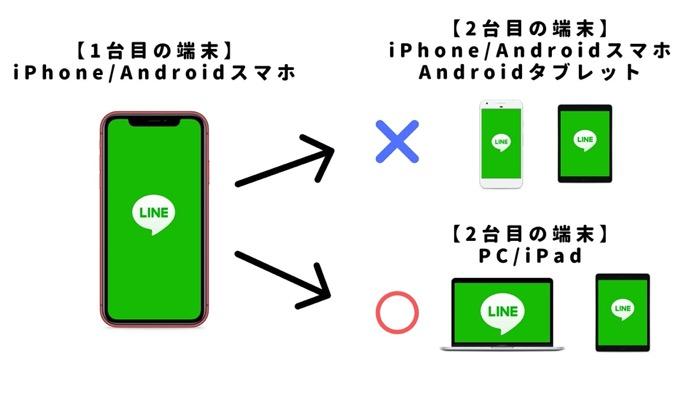
Start the smartphone version LINE and open the "Settings" displayed on the upper left of the home screen.Next, select "Account".
Select the "Login Permit" button on the account screen.
By performing these steps, access to LINE from other terminals such as PCs and iPad is allowed.
If you log in with your e -mail address on your device, you need to register your email address and password in advance with the smartphone version LINE app.
Go from "Settings" → "Account" at the top left of the home screen, and open the "email address" on the account screen.
Enter the email address that you can currently check.
You will receive a confirmation email to the entered e -mail address.Check the 4 -digit authentication number listed in the email.
Return to the LINE screen and enter the 4 -digit authentication number.
Open "Settings" in the same procedure as above.Select "Account" and select "Password".Enter the confirmation password (6 to 20 characters) when logging in.
If you do these steps, you can log in with your email address.
端末でメールアドレスによるログインを行う場合は、パスワードの入力が必要です。忘れるとログインできませんので、LINEに登録したときに設定したパスワードは必ず控えておきましょう。
There are two ways to log in to the PC version LINE:
First, I will explain how to log in using the email address.
Start LINE on your PC.Enter your set email address and password and click "Login".The login is completed and LINE is available on the PC.
The PC version LINE can also log in using the QR code.The login in the QR code is performed as follows.
Start LINE on your PC.Click "QR code login" on the login screen to display the QR code.
Next, launch the smartphone version LINE app and select "QR code" from the "Friend Add" screen.
Start the QR code reader and read the QR code of the LINE on the PC screen.Click "Login".The login is completed and LINE is available on the PC.
If you want to know how to register and use the PC version LINE, please also see the following article.
PC(パソコン)版LINE使い方の基本!アカウント登録・新規作成・ログイン手順・機能・注意点PC(パソコン)でLINE(ライン)を利用するときの基本を解説!この記事では、PC版LINEのアカウント登録、作成...詳細を見るThere are also two logins to the iPad version LINE, as in the case of personal computers.
First, I will explain how to log in using the email address.
Start LINE on your iPad.Enter your set email address and password and click "Login".The login is completed and LINE is available on the iPad.
The iPad version LINE can also log in with a QR code.The login in the QR code is performed as follows.
Start LINE on your iPad.Click "QR code login" on the login screen to display the QR code.
Next, launch the smartphone version LINE app and select "QR code" from the "Friend Add" screen.
Start the QR code reader, read the QR code on the LINE on the iPad screen, and click "Login".The login is completed and LINE is available on the iPad.
LINE is an application that allows you to log in to the same account on multiple terminals such as PCs and iPads in addition to smartphones.If you use multiple devices, you can use LINE from another terminal when your smartphone cannot be used for some reason.
In addition, on PCs that are faster than smartphones, files can be transmitted and received more quickly.
To use LINE on multiple devices, you can use it as long as you register your email address and password on the smartphone version LINE.
* Scheduled to be added sequentially