Many people have inadvertently deleted important photos and emails while using Android smartphones and have been disappointed.If it is Windows, there is a "garbage box", so even if the data is accidentally deleted, it can be recovered if it is not completely deleted from the "trash can".However, Android smartphones do not have a trash can.
So, here are some ways to restore the data that has been deleted with Android smartphones.
The first method is to use the Google Photo app.To use this method, it is necessary to set up photos and videos to the app.If you set this setting, photos and videos taken with your smartphone will be backed up automatically.
To use a backup with an Android smartphone, select [Settings] - [Synchronization with Backup] from the Google Photo App menu and enable.This will reflect the changes to all the synchronized terminals.
Now, if [Backup and Synchronization] is enabled, tap the trash icon in the "Google Photo App", press and hold the photos and videos you want to restore, and select [Restore].As a result, the data is restored to the smartphone, the application [Photo], and the album contained before deleting.
The period that can be stored in the Google photo trash can is 60 days, and photos moved to the trash can not be restored.
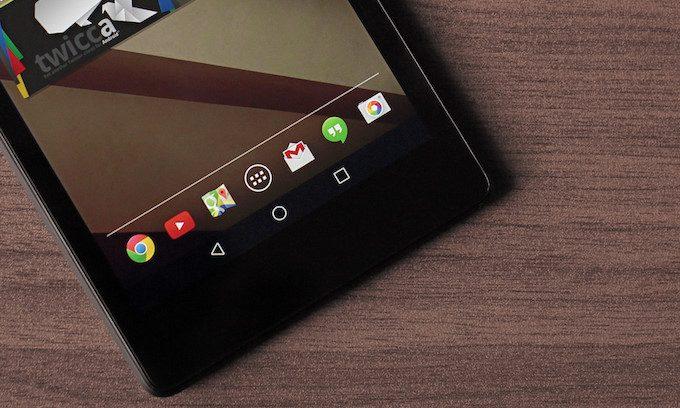
Another method is to use applications that can restore data.Various applications are available, but here we will introduce "Easeus Mobisaver for Android" that can be obtained from the Google Play Store.
The application has a Windows version and a smartphone app.The Windows version also has a free version, but there is a limit compared to the paid version.In the smartphone app, when scanning is performed, the data that can be restored is displayed, so select the necessary files from there.The file format of the restorable image is JPG/JPEG, PNG, GIF, BMP, TIF/TIFF, and the file format of the video is MP4, 3GP, AVI, and MOV.
Mobisaver seems to be able to restore images and videos, as well as contact and call history data.
Now, backup is a big help when you inadvertently deleted the data.With Android smartphones, Google's functions and services can create a mechanism that automatically backs up data.
First, Android has a standard backup function.When "Settings" - "Backup and Reset" - "Data Backup" is turned on, the backup of the data is automatically performed.
In this feature, data that is dedicated to Google account is backed up.According to Google's help, Google Calendar's schedule and settings, Wi-Fi networks and passwords, Gmail settings, and apps are backed up.
The data backed up with this function is saved in the backup of Google Drive.If you want to delete the backup data, you can do it here.
For photos and videos, as mentioned above, it is possible to set the backup to "Google Photos" automatically.