Currently, many video distribution services allow you to temporarily save videos using the download function, but basically this is a dedicated function for smartphones and tablets. PC browsers and STBs such as "FireTV" are not supported. If you watch Netflix or Amazon Prime Video with the FireTV app, there is no "Download" button that the smartphone app has.
Click here for an image of how to disguise a computer as a smartphone and save videos>>>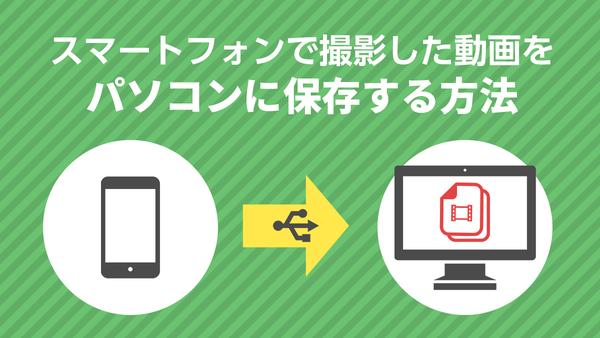
PCs and TVs are not supported, but basically smartphone apps have a function that allows you to download and save them. If so, you can download it by disguising your computer as Android.
Therefore, we devised a method to download videos on a PC using the emulator "NoxPlayer" for playing Android games on a PC.
Obtaining the emulator from the official website and installing it on your computer will allow you to use it as an Android device. The default setting is Google's "Pixel 2 XL", and presets such as "Galaxy" and "Xperia" were also available.
When you log in to Google Play with your own account, you can install various apps on your computer. When you start the video service app, there is a download button, and it certainly seems to work as a "smartphone".
[Next page] The specific method is to log in with your account when the video service app starts up...Editorial department recommendation