Microsoft started delivering Windows 11 on October 5th. Upgrading from Windows 10 to Windows 11 is free, and Microsoft recommends upgrading from Windows 10 to Windows 11 using Windows Update.
However, to upgrade or install to Windows 11, your hardware must meet the following system requirements.
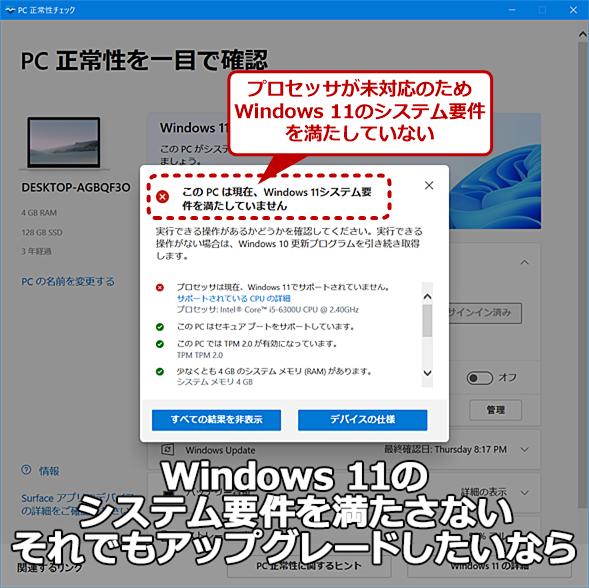
| Hardware requirements | |
|---|---|
| CPU | 64-bit compatible CPU (1GHz or above, 2 Core or more) |
| Mem | 4GB |
| Storage | 64GB or more |
| Firmware | UEFI with Secure Boot |
| TPM | TPM 2.0 |
| GPU | DirectX 12 or higher (WDDM 2.0 driver) |
| Display | 9 inches or more (8-bit color, resolution 720p) |
Among these conditions, the need for TPM 2.0 was particularly problematic. Depending on the motherboard, TPM 2.0 can be enabled by changing the settings or updating the firmware (reference "ASUS Motherboard, Windows 11 Compatible Method | TECH+"). But if not, you should give up on upgrading or installing Windows 11 on that device. There are also processor requirements, and even older processors cannot be upgraded or installed.
However, after Windows 11 began shipping, Microsoft made some official concessions on this limitation. In "Ways to install Windows 11", I explained how to disable the TPM 2.0 check and processor check (however, TPM 1.2 is still required).
Microsoft explains that if you create Windows 11 installation media to upgrade or install, you can disable the TPM 2.0 check and processor check by creating specific registry values. . The values described are:
| Content | |
|---|---|
| Registry key | HKEY_LOCAL_MACHINE\SYSTEM\Setup\MoSetup |
| Name | AllowUpgradesWithUnsupportedTPMOrCPU |
| Type | REG_DWORD |
| Value | 1 |
When Windows 11 is installed on a PC that does not meet the system requirements by modifying the registry , it is necessary to recognize that there is a risk that updates may not be provided in the future, and that various functions expected by Microsoft may not work properly. Microsoft also warns that modifying the registry itself is a risky activity and that doing so can cause serious system problems.
Although the official workaround was explained, Microsoft recommends upgrading to Windows 11 using "Windows Update", and basically other methods are not recommended. is necessary.