I want to use iPhone 3G and use the Internet comfortably on the go. The public wireless LAN service is recommended for such people.
The iPhone 3G allows you to check emails on your computer and browse websites for your computer as long as the 3G signal reaches you, even if you are in the city. However, if you want to download the accumulated mail all at once, using the IEEE 802.11b / g wireless LAN will reduce the waiting time. Therefore, public wireless LAN provided in coffee shops, train stations, hotels, etc. is useful.
This time, I tried to summarize which services can be used on iPhone. In addition, I would like to share with you the impressions that were actually verified at various locations in Tokyo (Shinjuku Station, Kudanshita Station, and around Tanashi Station on the Seibu Shinjuku Line).
* This article is a re-verification of "The strongest tag !! Let's use iPod touch & public wireless LAN" and updated the contents. Some of the illustrations are from the iPod touch, which was taken from the previous article, but the operation is the same for the iPhone 3G (August 8, 2008).
The iPhone compatibility status of the main public wireless LAN services that I investigated is as follows. One thing to keep in mind is that you can connect with your provider's roaming service without having to sign up for one of the services below. For example, if you are a contract user of "@nifty", you can use "BB Mobile Point" and "Hotspot" services with a pay-as-you-go system of 8.4 yen per minute.
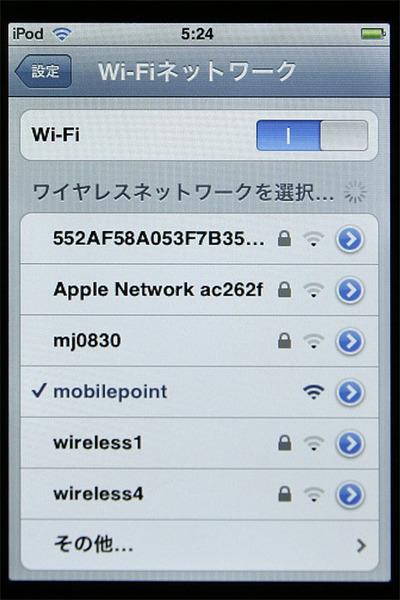
For services marked with "◎" and "○" in the table, we have summarized the charges, available areas, and major providers that support roaming in the bonus, so if you are interested, please refer to it.
| IPhone 3G compatibility of major public wireless LAN services | |
|---|---|
| FREESPOT | ◎ |
| Hotspot | |
| WIRELESS GATE | |
| Wi-Fine | |
| FON | |
| b-mobile | ◎ (Partially supported) |
| livedoor Wireless | ○ ○ |
| BB Mobile Point | |
| Mzone | △ (Compatible with iPod touch) |
| FLET'S Spot | -(Not available on iPhones that do not support PPPoE) |
| M FLET'S | -(Not available because the connection tool is not compatible with iPhone) |
◎: Supported ○: The status of support has not been announced, but it was actually usable △: Under verification ―: Not supported
Just in case, let's touch on the wireless LAN settings. The iPhone scans the surrounding wireless LAN access points once every few seconds.
You can set which access point to connect to the Internet from Home by selecting "Settings" → "Wi-Fi". Also, if you start the web browser "Safari" when the wireless LAN is not connected, a pop-up menu will display a list of surrounding access point names. If you select an access point from this menu and set it, you can browse the web as it is.
In the photo below, as an example of Internet settings in public wireless LAN, the case of "BB Mobile Point" that can be used with McDonald's etc. was taken.
Select "Settings" from Home and open the "Wi-Fi" screen. After waiting for a while, the recognized access point name will appear in the "Select wireless network" field. Select "mobile point" and enter the WEP key to establish a connection
When you start Safari, the login screen appears.Enter the user ID and password you obtained in advance to log in.
This screen is displayed when an internet connection is established.Then go to the website page you want to see