On December 10, last year, Ver, the final version of Windows 10 Mobile.The support of 1709 has ended.This ends the Windows 10 Mobile.Microsoft has shifted the direction of supporting Android and iOS on smartphones, so that various applications and services, including Office Mobile, can be used on both OS.
At this time, the smartphone synchronization app (English name: Your Phone App) is responsible for the cooperation between smartphones and Windows 10.This time, let's look at the cooperation between Windows 10 and smartphones with this smartphone synchronization app.
A smartphone synchronous management app on Android that operates with Windows smartphone synchronization app.Because it processes connections and requests with PCs, there are few functions used on the smartphone side, and it is also a Microsoft Android application catalog.
The Windows 10 configuration app has an item called "Telephone", and you can start registering a smartphone that links with Windows 10.Here, the smartphone synchronization app starts and registration processing is started.It is said that the registered smartphone link can be managed, but in fact, the Microsoft account site on the cloud side opens, and registration and release from the "Device" page.
At present, multiple smartphones can be registered for one Microsoft account, but only one can link with the smartphone synchronization app.On the smartphone side, it is necessary to install a "smartphone synchronous management app".
Only one PC that can connect this smartphone synchronous management app at the same time is limited.In other words, multiple PCs and multiple smartphones can be registered for one microsoft account, and it is possible to cooperate with a combination of one PC and smartphone, but one account is effective at the same time.It seems possible to do it.
In addition, smartphones and PCs seem to be linked via wireless LAN or Bluetooth, and the smartphone side is always equipped with SIM and does not need to be connected to a mobile network.In the past, SMS was used to collaborate with PCs and smartphones, so the smartphone side had to connect to the mobile network, but now it can be linked by registering the same Microsoft account at the same time.
Wireless LAN is used for the connection between the smartphone synchronous application and the smartphone synchronous management application, but the mobile network can be used for synchronization depending on the settings on the Android side.
The smartphone synchronous management app on Android allows you to synchronize with your PC via a mobile network by setting.
The smartphone synchronization app is still being developed, and new features can be used by using the preview version of Windows Insider Program.However, the smartphone synchronization app itself uses the same version in the non -preview version.For this reason, the functions of the app itself may not always be linked to the Windows 10 version.
The current smartphone synchronization function has the following functions.
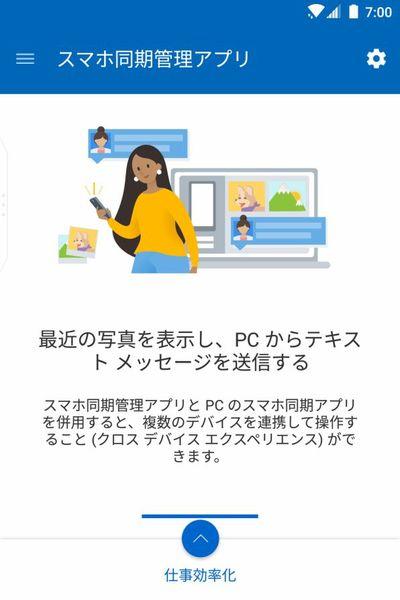
・ Photos ・ Message ・ Notification ・ Smartphone screen ・ Call (during preview)
First, "Photo" accesses smartphone photo data from Windows.With the current version of Windows 10, you can download up to 25 photos of the recent 25 pieces, and from here you can pass image data to other software on the PC by drag and drop, or save it on a PC as a file.
In addition, 20H1 and 21H1, which are currently preview, will be able to access up to 2000 photos.However, at this time, not all Insider is available because it is in the process of disclosing the Windows Insider Program for users participating in the Windows Insider Program.
The photo is accessible to the camera image of the smartphone.Currently, only the latest 25 pieces are displayed, but Windows Insider preview version 20H1 can access up to 2,000 images.
"Message" allows access to smartphone side SMS (Short Message Service) and MMS (Multimedia Messaging Service).SMS sends short text (140 characters) using a mobile phone number.In Japan, it is often used for LINE and service authentication.
MMS, on the other hand, is a function that exchanges multimedia texts containing images and other images, unlike SMS, can be sent to the Internet email address and is close to e -mail.In Japan, so -called "carrier mail" has become popular, but in the GSM area, MMS is widespread as a substitute for email.In Japan, SoftBank adopted MMS.However, the use of MMS is decreasing due to the spread of smartphones.However, overseas, both SMS / MMS are effective services, so it seems that they needed to respond.
The message displays the SMS/MMS message and can be transmitted from the PC side.
"Notification" shows the notification message on the smartphone side on the PC side.Allow Android notifications to the "smartphone synchronous management app" on Android, and transfer them to the PC.Which app notification is displayed can be set on the smartphone synchronous app side.
Notifications display the notification on the smartphone side, but it can be determined on the PC side which app notification to be enabled.
The "smartphone screen" displays the smartphone screen in the smartphone synchronous application and enables operation.Windows 10 ver.It is available after 1809, but the target smartphone is currently limited to Samsung.
This is because access to the smartphone screen requires special permission and cannot be granted to the general application without administrator privileges.In the past, the Android was able to enable administrator privileges in a special way, but with the current Android, it is not impossible, but it is not easy, so using applications to be installed from the store.Cannot send screen information to.
At present, only Samsung's smartphone has a function to send a screen to the Windows 10 smartphone synchronous application, and can be controlled from the setting page.In addition, these Samsung smartphones also have a built -in functions equivalent to the smartphone synchronous management app, and there is no need to install the app.If you register a Microsoft account in "Advanced Function" in the Android settings → "Link to Windows" and enable the link function, the smartphone screen function will be enabled on the "smartphone synchronization application" on the Windows side.
The "smartphone screen" displays the smartphone screen in the app, allows you to operate with a keyboard, touch, mouse, etc.
Some of the smartphones of Samsung have the standard of the smartphone synchronous management app as standard, so it can be turned on / off from the setting screen.
This feature once has a Bluetooth Le peripheral Role, Bluetooth 4..The PC side needed to have a built -in Bluetooth controller compatible with 1 or later, but this condition has disappeared since Windows Insider Build 18999.However, at this point, the compatible smartphone has been changed, and the previously listed Galax S8 / S9 / A8 and OnePlus smartphones have disappeared from the compatible list.
At present, the smartphone screen function is a function installed by Samsung and Microsoft alliance, and it is likely that only the company's smartphones will be available for the time being.How far the target model will spread will depend on the manufacturer's response.
"Call" is a function that operates a PC as a Bluetooth hands -free device and connects a smartphone to a Bluetooth.At present, it is a function that operates on the 20H1 preview, and will be an official function in this spring function update.The Windows 10 PC works as a Bluetooth hands -free device, making it possible to call using a microphone and speaker on the PC side.
"Call" is a smartphone calling on a smartphone with the PC as a Bluetooth hands -free device.In addition to incoming calls and transmissions, access to the incoming call history and telephone book on the smartphone side can be accessible.
At this time, the past call history is displayed, and it is possible to start calling by specifying a phone number from the PC side.However, rather, this function is the function when the PC is used on the desktop.In the standard, the sound comes out of the PC speaker.Recent sound input / output of mobile PCs is often a 4 -point mini -plug for headset, so if you connect the headset here, you can call on mobile, but if so, a headset is directly headset.It's simpler to connect or use a Bluetooth headset.
The situation seems to be a call on a PC when using a PC at home or office.However, it is difficult to assume that smartphones cannot be operated when working on a PC.Usually, you don't have to leave your smartphone away, but just talk on your smartphone once you get in the call.In terms of image, it feels like using a car hands -free on the desk.Although it is a precious function, isn't it necessary to think a little more deeply on how to use and functions? I feel that is.