This series introduces commentaries on effective business clouds for working method reform and business improvement, and continues to "chat work" for the third time. In fact, it is not only text chat, but also file interaction and voice and video calls. Including the function of the payment plan, this time will also introduce the easy-to-use way of chat work.
You can also use video chat
In the chat work, you can also exchange files in the chat. If it is an image file, you can preview it in the chat, but as long as you just send and receive, any file is fine. The maximum size of a file that can be sent is 5 GB. More than the capacity of DVD video can be sent at one time.
Documents related to the content of the chat room are easier to understand there. Of course, it can be downloaded or searched. If you no longer need it, you can also delete and turn on the storage capacity.
The available storage capacity is 5 GB for free plan and 10 GB for personal plan. Since the file capacity is counted only on the sending side, the capacity on the receiving side is not reduced. In addition, the business / enterprise plan is 10 GB per user, but the usage is the sum of each organization. Therefore, if it is used by 10 users, it is also possible to send 100 GB per person.
Sending files is also very simple. Simply click the clip icon at the top of the chat input form and select the file. Drag and drop also OK.
By the way, the information that can be entered with the file is the most recent update on August 29, 2017. Before that, when sending large files, you had to wait until the upload was over before you could enter a message. Like this, it is also a happy place for users to enhance the function every day.
Click the clip icon
Select a file
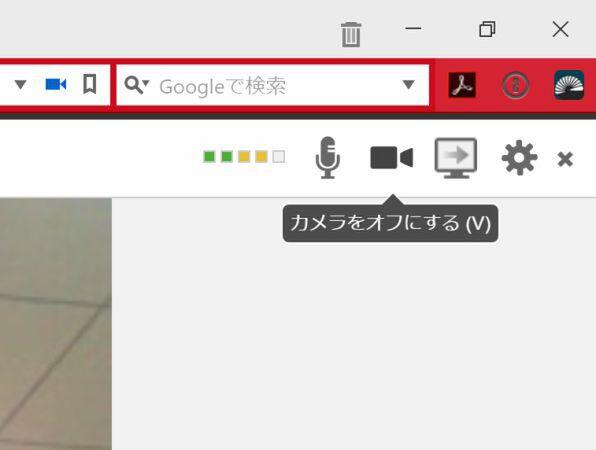
Enter a preview of the file and the file name, message, and then click send
I sent the file out.
After uploading the picture, "I file has been uploaded" will be posted, and the "Preview" button will appear next to the file name. Click this button to preview. You can preview not only image files, but also Google Docs URL, etc., so it's convenient. Of course, you can also upload files that do not support previewing. If you want to download, click on the file name.
Click Preview to display thumbnails
File display icons that do not support thumbnails
PDF files can be previewed
You can also send files by dragging and dropping
Unable to preview Office document, etc.
Click the folder icon in the upper right corner and the list of uploaded files will open. You can also do a keyword search for the file name in the search form, or click a separate file to download or delete.
You can access the list of files from the folder icon in the upper right corner
Can be downloaded or deleted
Files can also be uploaded from the smartphone's chat work app. You can also shoot a video and send it directly. There is also a way to keep certain business practices like a manual.
It can also be released from mobile apps. The video is also from OK.