This series introduces useful and new functions that increase work productivity, tips on how to use Microsoft's SaaS desktop and web application "Office 365", and how to promote team collaboration.
This series is for everyone who wants to use Office 365 and finish their work quickly. This time, we will focus on Microsoft Forms, which is surprisingly little known, but convenient to use.
Surveys are often taken. In a familiar way, it will be used for gathering opinions within the department, impressions of seminars, and voting for events. If you are using Microsoft 365, there is no reason not to use "Microsoft Forms".
1.Web version Microsoft Forms top page
Microsoft Forms is a great way to create surveys and other forms in minutes, share them, and save the hassle of tallying them up. It can be created via the web, OneDrive for Business, Excel Online, and OneNote Online (all the basic steps are the same). For example, when creating a questionnaire form, you can select items from 7 types: "options", "text", "evaluation", "date", "ranking", "likert", and "net promoter score". If you want to collect opinions as sentences, use text, if you want to get a ranking on a scale of 2 to 10, use evaluation, if you want to prepare multiple options and measure psychological trends, use Likert, and if you want to measure customer loyalty, use NPS. good.
2.At the time of writing, there are 7 types of questions that can be created.
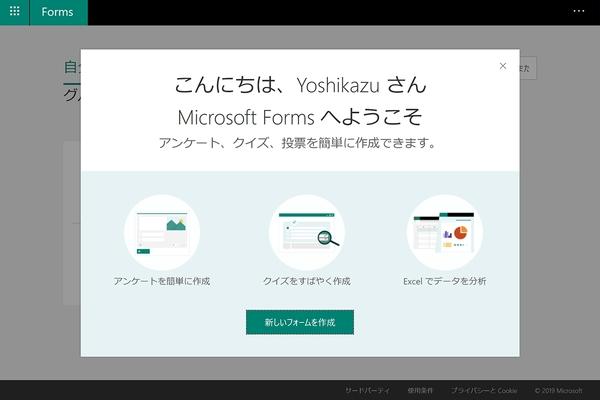
3.This is a Likert-style question with "choice". You can select whether or not to have multiple answers or to make answers mandatory. It is also possible to switch the questions displayed in conditional branching.
After that, if necessary, enter the title and description of the questionnaire and you are done. Equipped with a preview function, you can review each question and options on your PC / smartphone (smartphone)
4. You can check the PC version of the answer page from "Preview"
5. This is the state of switching with "mobile phone / tablet". You can check the browsing status from your smartphone
The most important thing is to access the questionnaire form, but Microsoft Forms can send and collect responses by URL, two-dimensional code, embedding in web pages, and e-mail. In the case of conducting a questionnaire for seminar participants at the venue, it would be smart to present a two-dimensional code on the screen and have the user access it. In addition, there are two types of access rights: limited within the affiliated organization and free, so don't forget to select the latter when using at the seminar venue.
6. You can choose URL, 2D code, etc. as the method of sharing the questionnaire form. Of course, you can also collaborate with other users.
The advantage of Microsoft Forms is that you can get aggregated results in real time. The figure below shows the aggregated results of the questionnaire created in "Options", but as you can see, the time required for the user to answer, the number of answers, and the answer results are also displayed graphically. By exporting to Excel, it is easy to divert the survey results to other applications and solutions.
7.Survey results are collected automatically and in real time
8.Exported using "Open in Excel". Email addresses and names are automatically inserted for internal use
While Microsoft Forms isn't particularly superior to other form-building services like Google Forms, when it comes to moving data around in Office 365, there's no better tool for collecting opinions than this. If you are an Office 365 user, I would like you to use it to collect questionnaires for internal and sponsored seminars.